Comment Settings
Inforiver offers a variety of comment-related settings, including the ability to set up commentary access rules for users, lock/unlock threads, enable/disable notifications, and more.
Click on Settings in the 'Comments' dropdown.
A side panel opens with a list of options as below.
Let's take a detailed look at these options.
1. Enable Comments
By default, comments are enabled. To disable commenting, uncheck the highlighted checkbox and click Save.
You would no longer be able to add comments.
2. Show Comments Panel
Check the highlighted checkbox to open the comments panel by default when you open the report.
3. Commentary Access
By default, all users within the domain can add comments. However, if you want only specific users to be able to comment, select the highlighted option. A new field gets enabled where you can add the users.
4. Lock/Unlock Threads
Locked threads cannot be edited, deleted, or replied to by any user. To do any of the above, the user must first unlock it. Using the option as shown below, you can allow only specific users to lock and unlock threads by specifying their email IDs.
5. Email notifications
To disable email notifications for new mentions or replies, uncheck the highlighted checkbox in the Settings panel.
6. Report Name
You can modify the report name that appears in email notifications, as indicated below.
7. Delete all comments
To delete all comments in the report permanently, click on Delete all comments.
8. Reset all settings
Changes made in the settings panel can be reset using the Reset all settings option.
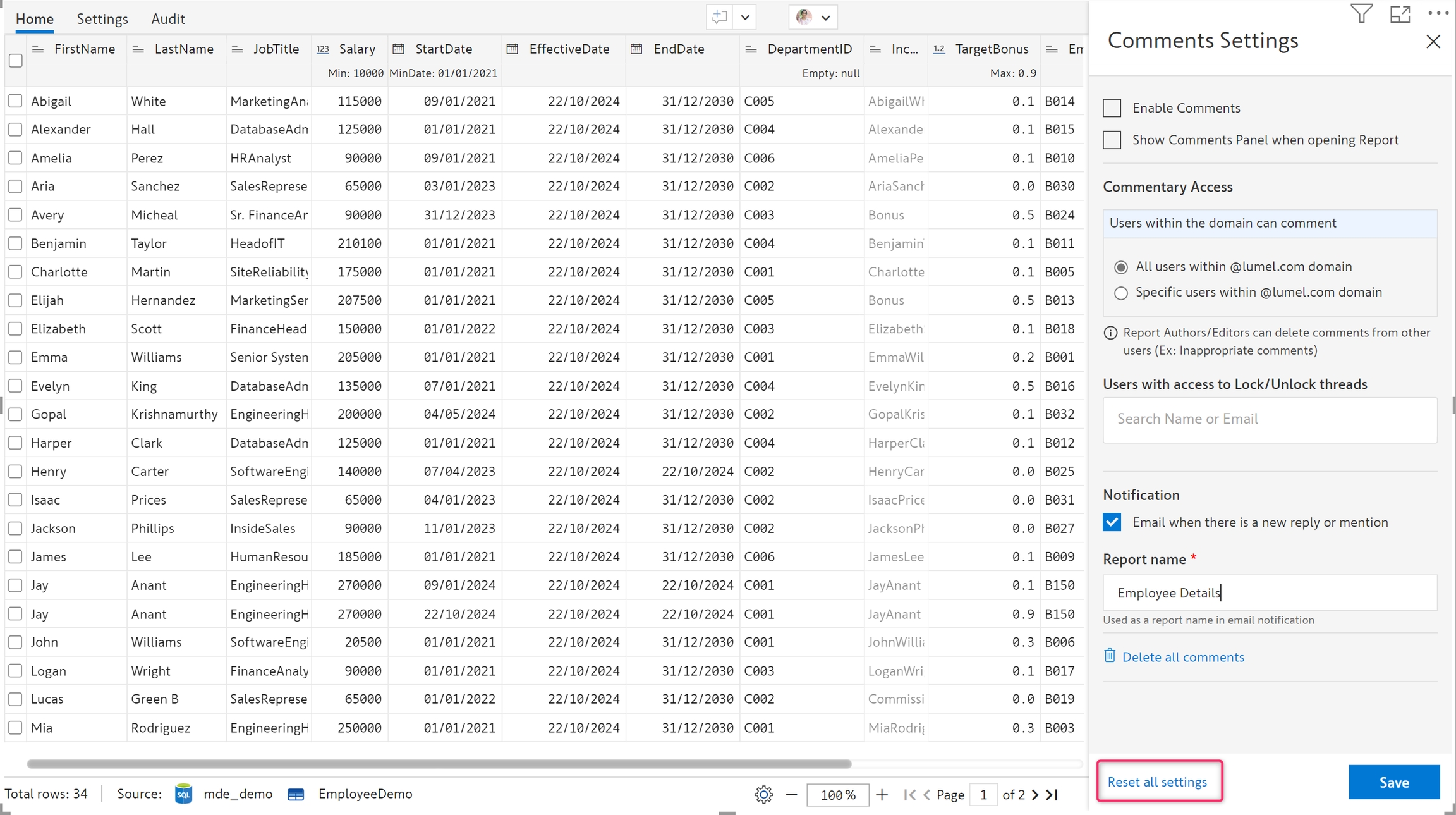
Last updated